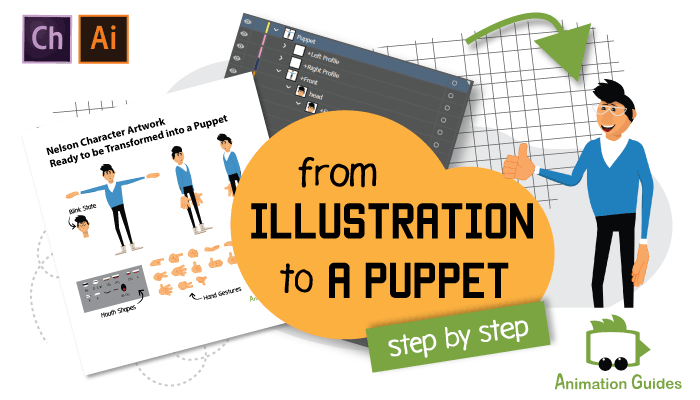
-This tutorial assumes you are familiar with Adobe Illustrator.
-We use Nelson character artwork and screenshots to demonstrate the hierarchy of creating a puppet.
You can download the final puppet for free here.
1: Prepare Your Design
The first step would be getting your character ready in terms of all the required elements. You need to create all the artwork that you will later use.
- All the head views you are planning to use.
- Front/Profile body views.
- Blink state for the eyes.
- All hand gestures.
- All the mouth shapes (neutral, smile, surprised and phonemes - read on for a full list).
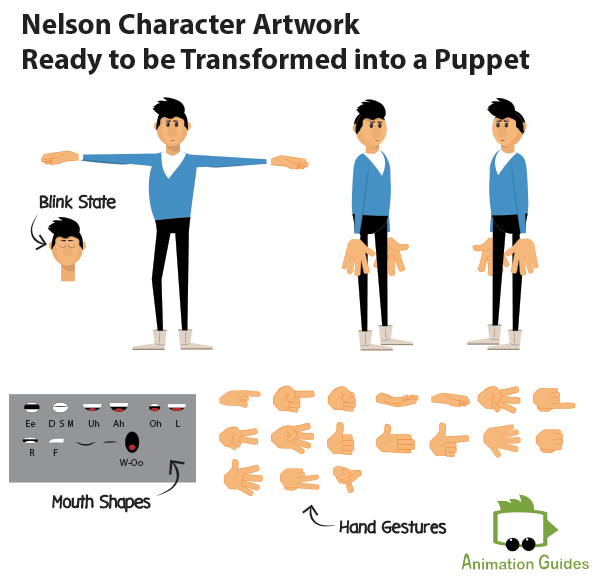
A puppet you will build for Adobe Character Animator can vary in its complexity. A very basic character can only have a front view for the head and the body while a more complex one will have 7 head views, gestures, expressions, and customizable accessories. If you would like your character to be able to walk, you will need to prepare left and right body profiles for it as well.
2: Use a Template
Once you have all the artwork prepared, it is time to stack everything in the right hierarchy and assign correct naming to different elements.
- Download a blank puppet template for Adobe Illustrator.
- Open the template in Illustrator.
- Open the file with the prepared artwork and copy the assets.
- In the template file, create a new layer and paste the copied assets into it.
- Now drag each element of the artwork below the corresponding sub-layer.(Read on for detailed hierarchy explanation and examples).
3: Complete Structure Overview
A puppet in Illustrator will have one main layer with the puppet’s name on it and all the body parts will be sub-layers below it.
Basic Character Structure
- Puppet Name
- Head
- Body
Complex Character Structure
- Puppet Name
- +Left Profile
- Head
- Body
- +Right Profile
- Head
- Body
- +Front
- Head
- Body
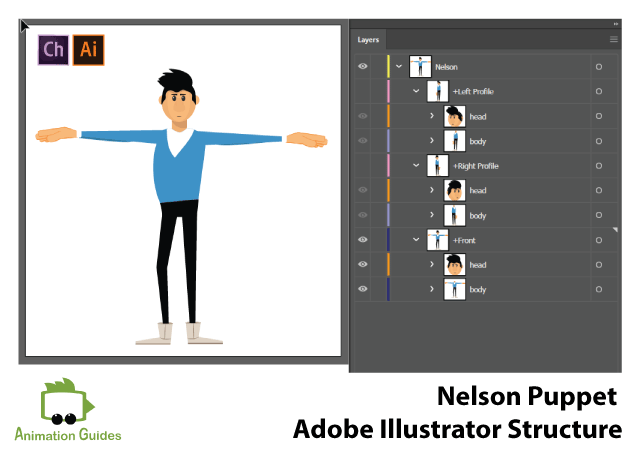
Each of the sub-layers head and body should also follow a specific structure. You can decide on how complex your structure should be based on the required functionality.
Does your character need to walk? Will it stand still? Will it turn its head? What gestures do you want it to perform?
Naming Convention
It is important to follow Adobe guidelines when it comes to naming your sublayers. Once named properly Character Animator would be able to recognize the specific body part as such and rig it for you.
4: Head
The number of head views you create will determine if your puppet be able to turn its head and how smooth will the movement be. It is possible to only have a front head view and you can have all 7 of them: front, 3/4 left, left, 3/4 right, right, top, bottom. Anything in between is acceptable as well.
Basic Head Structure
- Head
- +Frontal
Complex Head Structure
- Head
- +Frontal
- +Left Quarter
- +Left Profile
- +Right Quarter
- +Right Profile
- +Downward
- +Upward

Nelson Puppet, for example, was created with just 3 head views: Frontal, Right Profile, and Left Profile.
4a: Head View
Each of the head views you decide to create needs to have different facial parts stacked on properly named sub-layers below it.
You don’t have to include all possible facial parts in your design, the software recognizes the parts with the right naming and ignores the ones that are ‘missing’. The more facial elements you include the more expressive your puppet will feel.
Facial parts Character Animator recognizes are:
- +Mouth
- +Nose
- +Right Eyebrow
- +Left Eyebrow
- +Right Eye
- Right Pupil
- Right Eyeball
- Right Blink
- Right Eyelid Top
- Right Eyelid Bottom
- Left Eye
- Left Pupil
- Left Eyeball
- Left Blink
- Left Eyelid Top
- Left Eyelid Bottom
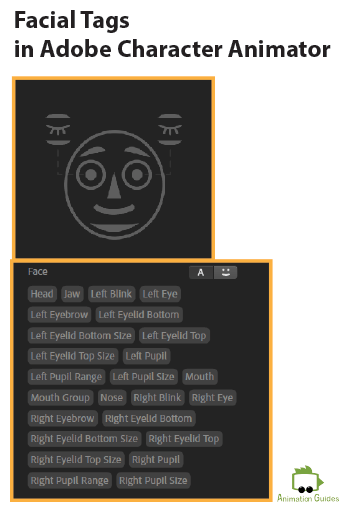
In Adobe Character Animator you can assign a tag manually to each of the facial parts, but the software will do that automatically if you name them properly in your design software. That can be a major time saver.
4b: Mouth
The software is able to automatically lip-sync your character according to your voice or external audio. For it to work properly the character must come with premade and correctly named mouth shapes-phonemes.
You should also include mouth shapes for the smile, surprise and neutral position as those are recognized by the camera.
Each mouth shape should be on its own sub-layer and all of them must be placed below another sub-layer called +Mouth.
Basic Mouth Structure:
- +Mouth
- Neutral
- Smile
- Surprised
- Aa
- Oh
- Uh
- Ee
- D
- F
- L
- M
- R
- S
- W-oo
Complex Mouth Structure:
- Mouths
- +Mouth
- Neutral
- Smile
- Surprised
- Aa
- Oh
- Uh
- Ee
- D
- F
- L
- M
- R
- S
- W-oo
- +Sad Mouth
- All the sub-layers with mouth shapes
- +Happy Mouth
- All the sub-layers with mouth shapes
- +Angry Mouth
- All the sub-layers with mouth shapes
4c: Eyes
The eyes of the character should also be built in a proper hierarchy.
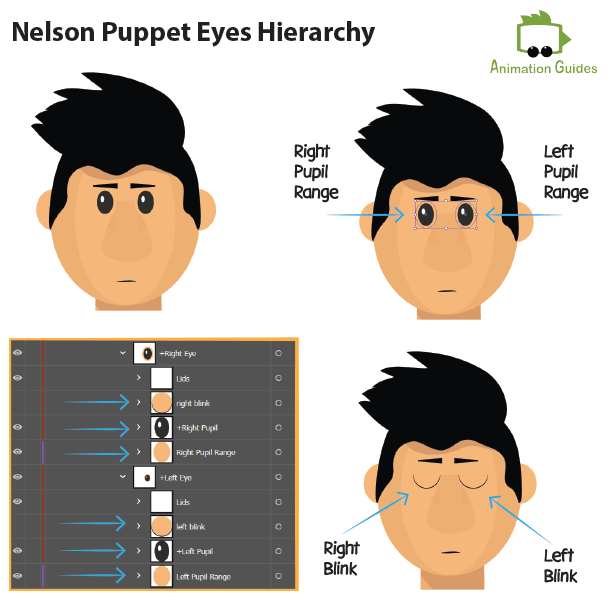
Eye Structure:
- +Right Eye
- +Right Pupil
- Right Eyeball
- Right Blink
- Right Eyelid Top
- Right Eyelid Bottom
The eyeball of the character should be labeled as right/left pupil range. It is still important to create such a layer even for characters (such as Nelson above) who don’t have an obvious eyeball in their design. The pupil of your puppet will follow your pupil movements as recognized by your video camera and therefore it is important to limit them into a specific area.
4d: Duplicating the Head for Left and Right Profile
You should follow the same steps to create all the head views (frontal, left quarter, left profile, right quarter, etc.) you need. Once you are happy with the result it is time to duplicate the head with all of its views to the left and right profiles.
5: Body
Unlike with facial elements, in most cases, we will need to create the body rig for our characters manually and there is no need to include all the recognizable body tags in our design.
Body parts Character Animator recognizes are:
- Waist
- Neck
- Right Shoulder
- Right Elbow
- Right Wrist
- Left Shoulder
- Left Elbow
- Left Wrist
- Left Hip
- Left Knee
- Left Ankle
- Left Heel
- Left Toe
- Right Hip
- Right Knee
- Right Ankle
- Right Heel
- Right Toe
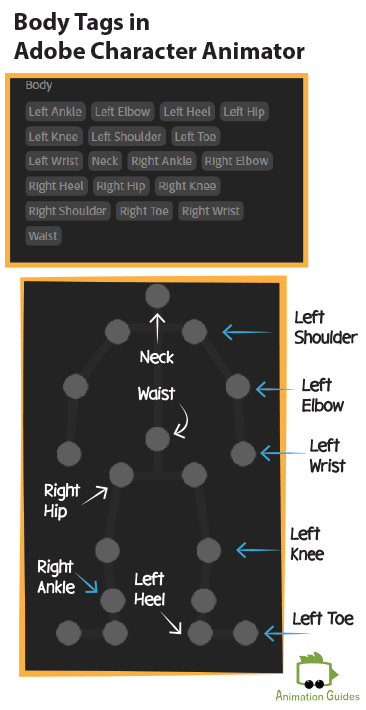
5a: +Front
The important part is to make the arms separated and independent (+Left Arm, +Right Arm).
If we want the character to have different hand gestures we will create each hand gesture on a different sub-layer and place them all as part of the arms.
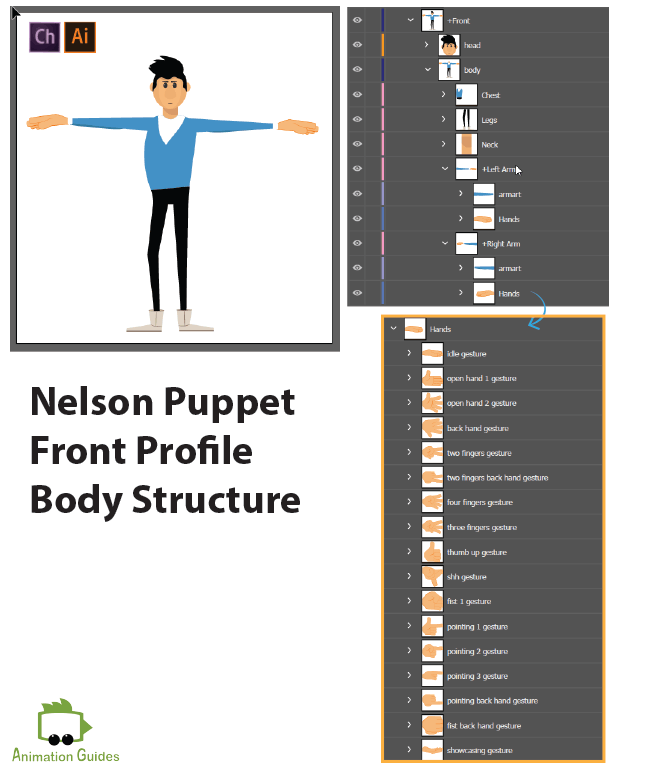
Body structure Front:
- Body
- +Left Arm
- ArmArt
- Hands
- Hand Gesture 1
- Hand Gesture 2
- Hand Gesture 3
- Hand Gesture 2
- +Right Arm
- ArmArt
- Hands
- Hand Gesture 1
- Hand Gesture 2
- Hand Gesture 3
- Hand Gesture 2
- top body
- neck
- +Right Leg
- +Left Leg
In some cases, you will want the puppet to move the arms in front and behind the face. That will require building a more complex structure. You can read all about it here.
5b: +Right Profile/ Left Profile
Body structure Front:
- Body
- +Right Arm
- ArmArt
- Hands
- Hand Gesture 1
- Hand Gesture 2
- Hand Gesture 3
- Hand Gesture 2
- +Right Leg
- top body
- +Left Leg
- +Left Arm
- ArmArt
- Hands
- Hand Gesture 1
- Hand Gesture 2
- Hand Gesture 3
- Hand Gesture 2
- neck

Congratulations!
Once the character design in Adobe Illustrators follows a proper hierarchy and naming conventions it can be imported into Adobe Character Animator.
Now What?
Now it is time to import your character into Adobe Character Animator. You will see that the puppet will already react to your facial movement and audio. With some simple rigging, it will be able to move its hands, perform gestures, walk and more. We will have the rigging process covered in the next tutorial. Stay tuned!
Shop Related Products:
- Facebook206
- Twitter11
- Pinterest17
- Email14
- Subscribe
- 248shares
- Like
- Digg
- Del
- Tumblr
- VKontakte
- Buffer
- Love This
- Odnoklassniki
- Meneame
- Blogger
- Amazon
- Yahoo Mail
- Gmail
- AOL
- Newsvine
- HackerNews
- Evernote
- MySpace
- Mail.ru
- Viadeo
- Line
- Comments
- Yummly
- SMS
- Viber
- Telegram
- Subscribe
- Skype
- Facebook Messenger
- Kakao
- LiveJournal
- Yammer
- Edgar
- Fintel
- Mix
- Instapaper
- Copy Link

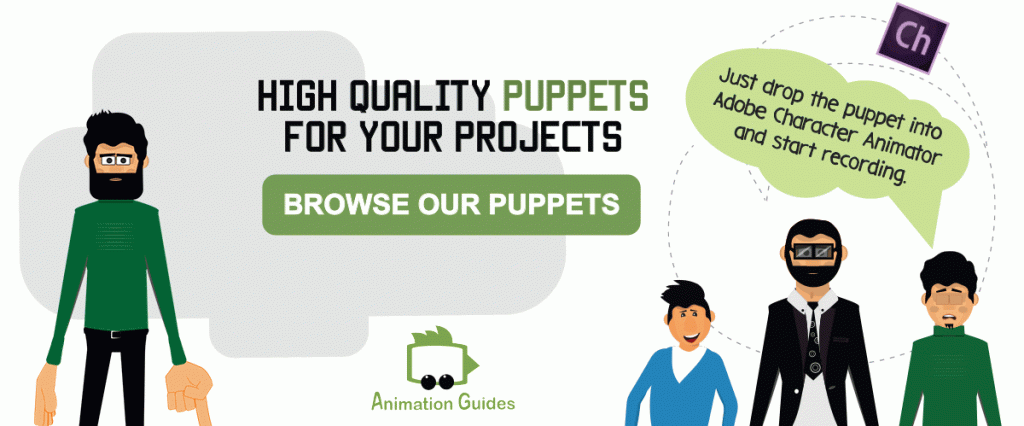






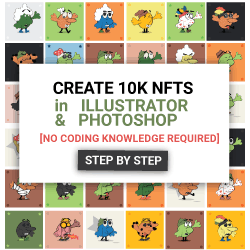
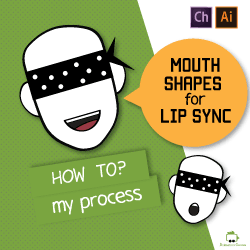

![Generate Blank Puppet Template in Illustrator [Free Script] free script to generate blank puppet template for ch in adobe illustrator](https://www.animationguides.com/wp-content/uploads/2022/10/free-script-to-generate-blank-puppet-template-for-ch-in-adobe-illustrator.png)
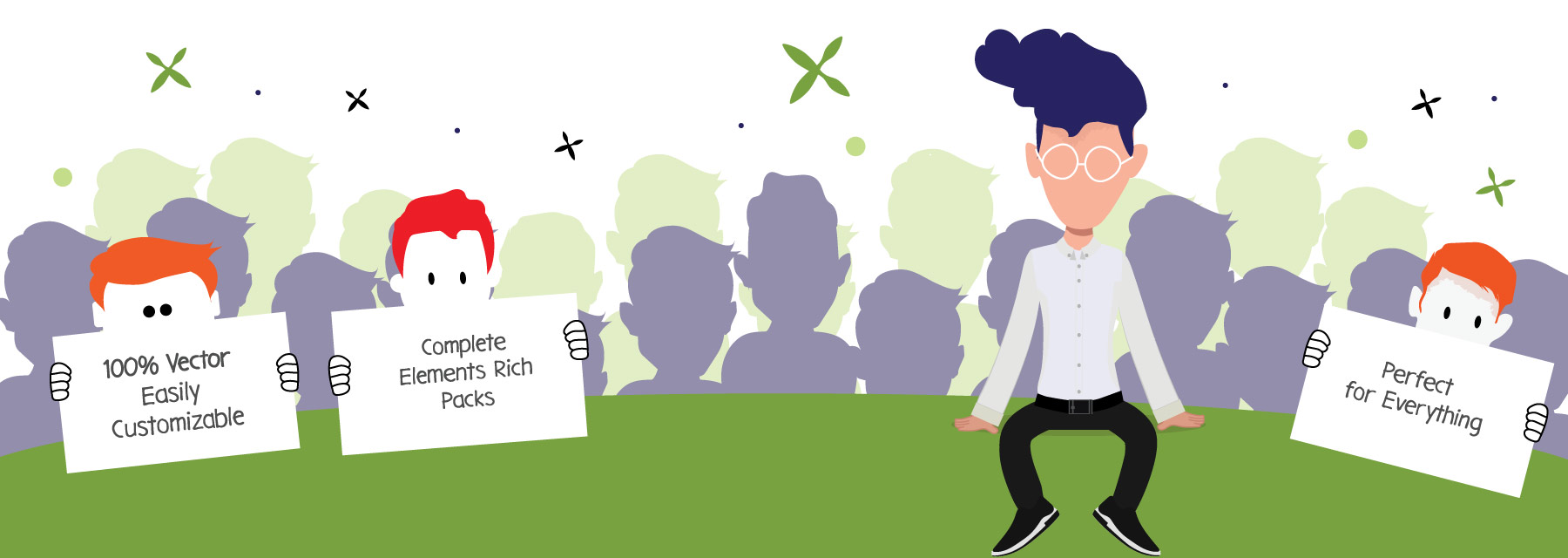
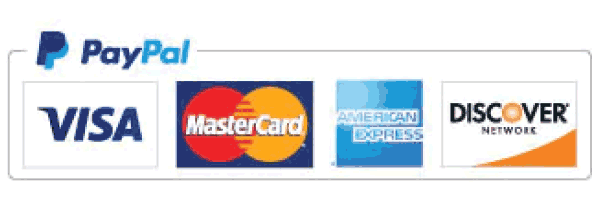
good job and good tuturial . i want just say the perfect toturial
Thank You Ridha
Thanks Katia for sharing. I am just wonder if there is any market (perhaps on fiverr.com?) where I can find Adobe illustrator artist who can draw us all required artwork tailor to our needs, some of them just a modification or addition after the character’s artwork was developed. such as let’s say, if we require Nelson is drinking at a party scene on our story, we simply need an extra hand position & gesture artworks of Nelson that hold a glass so we could rig it up in Adobe CH. Can you recommend some one who are offer this services?
Thanks
Asihan Hi,
We offer custom puppet creation and illustration services as well. Please contact us using this contact form and send us more details about your requirements.
This is AWESOME. I haven’t found a tutorial so thorough yet. Thank you so much Katia1:)
Thank you Chris. I am happy you found it helpful 🙂
Wow. Great tips Katia. Thanks.
Hey, Erik!
You’re welcome! Great to hear that you’ve liked them.
Good morning I would like to tell you that I am working on a project of regional languages of Guatemala and I would like to know if I can create drawings with forms of typical Guatemalan costumes with the movements and gestures that indicate what is being talked about.
Fercho Hi,
Your project sounds very interesting.
It is definitely possible to create a puppet with different Goutemalian costumes and animate it in Character Animator.
It will require creating illustrations for the different outfits in Illustrator and then creating a swap set in Character Animator to trigger each of them separately.
When it comes to puppets structure in Adobe Illustrator it is mostly a standard structure. Each outfit will most likely have its own artwork for the: top body, arms, and legs. You need to put the different illustrations for each element below its main layer ( like all the hand gestures are below Hands Layer in the example).
As for the gestures those can be animated in the Character Animator. The animation process in Character Animator is relatively simple and does not require special animation skills. Once the character is rigged it is basically dragging the handles for the hands and legs in runtime. Once animated those can be saved as replays and performed whenever you need them during the recording.